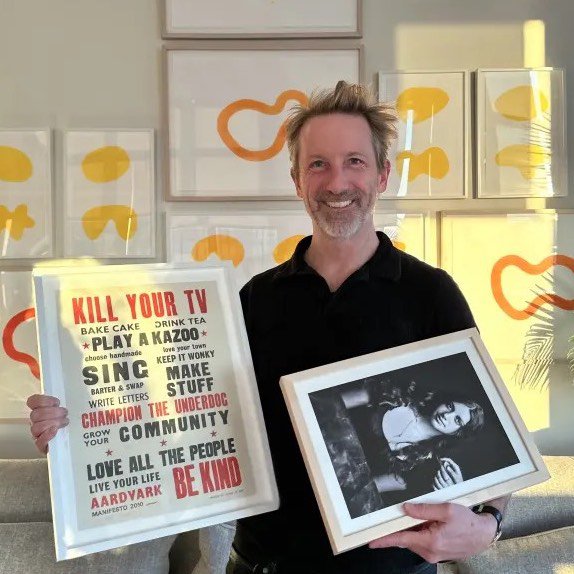Setting up your store
1. Get the App
2. Choose print/frame Favorites
3. Link your products to Favorites
4. Link your print files
5. Choose frame images for your products
A video guide is also available.
Step 1. Get the App
This guide assumes you have created a product in your Shopify store that you want to fulfill with Simply Framed. With a product ready to go, the first step is to get the free Simply Framed - Print & Frame App from the Shopify App Store. Please follow the directions to install the App on your Shopify store.
Step 2: Choose print/frame Favorites
What are Favorites?
A Favorite is a saved print or frame profile on SimplyFramed.com. This is what you will link to the corresponding product for sale in your store.
To create a Favorite follow the steps below or view our guide, here.

- Open the Simply Framed Print & Frame App
- Click the “Add Favorites” button
- You will be taken to the Simply Framed login page
- Login or sign up for a Simply Framed account
- If not already on the Favorites page, click on your email address at the top of the page and choose "Favorites"
- Choose "Create a new Favorite"
- Customize your frame or print profile
- Click the "Favorite" button
- Name your Favorite
- Click “Apply”

Important Notes
- Favorites represent the frame and printing options we will use to fulfill your orders, but NOT the artwork or print file. We recommend you do not save an image with your Favorite, since it will be ignored when fulfilling orders and can cause confusion. You will link your print files in Step 4.
- If you have several artworks or print files of the same size, for example "BlueFlower 8x10" and "RedFlower 8x10", you can reuse one Favorite as the frame/printing options for all of them.
-
If you offer several variants per product (different sizes, frame colors, orientation, etc.), you will need to
link a Favorite per product variant. For example:
- If you plan to offer both horizontal and vertical options, you will need to save a separate Favorite for each orientation, 5x7 and 7x5.
- If you plan to offer Print Only products, you will need to save a separate Favorite per size and paper type.
- If you plan to offer Mail-In products, please double-check the mail-in method saved to each Favorite.
- Name your Favorites with a clear naming convention. This will help you find the Favorite you want to link to your products. When you save a Favorite, a default name is suggested such as "8 x 10 Gallery Black - Single Mat".

Step 3: Link your products to Favorites

For efficiency, we recommend using the search bar to filter results by product title when linking files and variant when linking favorites. You can view our video guide on linking products, here.
- Type in the variant you would like to link e.g. “Black / Float”. Make sure to include quotations around the variant to ensure only the exact variant result is populated.
- Click the selection box directly under the search bar to select all products/variants with the filter entered above
- Click the “Link Favorite” button at the top right side of the page
- Search for and select the corresponding Simply Framed Favorite you'd like to link to the entered variant(s)
- Click “Save”. The selected products will now be linked to a Simply Framed Favorite.




Step 4: Link your print files
If you are mailing in artwork to be framed, please skip this step. The steps for linking the print files are outlined below.
More of a visual learner? You can view our video guide here.
Name and create your print files
- If you offer the same image in multiple sizes, you can reuse the same high-resolution image for any sizes that share the same aspect ratio. For example, if you have a 18x24 image, you can use the same file for a 12x18 print since they both have a 2:3 aspect ratio. However, if you have a 12x12 image, you will need to create a separate file for that size. Example:
- File_1_18x24.jpg
- File_1_12x12.jpg
Review print file requirements
- Before uploading your file please ensure they meet the following requirements to prevent order issues and delays.
- File size < 20,000 x 20,000 px and 800 MB
- Files are format is .jpg or .tiff (flattened)
- Color Space is RGB. We recommend Adobe RGB over Prophoto RGB.
- Resolution is at least 300* dpi at the corresponding print size
- *Please visually check resolution and print size quality before uploading files for print. Simply Framed is not responsible for files uploaded with low resolution or quality.
Link the print file to your products/variants
- Filter products by typing in the search bar the product name you'd like to link e.g. “artwork 1”. Make sure to include quotations around the product name to ensure only the desired product is populated.
- Click the selection box to the left of all products/variants you'd like to link to the specific file e.g. artwork_1_8x10.jpg.
- Click the “Link print file” button at the top right side of the page
- Click “Save”. The print file will now be linked to the selected products/variants.

Step 5: Choose frame images for your products
Once you have linked a product with Simply Framed, you can easily attach images that reflect your frame choices for each variant. Simply Framed creates a few styles of image for you to choose from.
- Navigate to the Shopify product page for your product. You can use the links on the Simply Framed App Products page.
- At the bottom of the product page, you will see an "App blocks" section.
- Click "+ App block" and then click "Simply Framed" to show the Simply Framed App block on your product page.
- Click the push pin icon at the top right of the Simply Framed App block. This will cause the App block to always appear on your product pages.
- Click "Select images" to choose which frame image or images to attach to each variant.
- You can use the search bar to filter variants and image styles. For example, if you like the "Side view" style, enter "Side view" in the search bar. You can then uncheck and re-check the "select all" box to attach a "Side view" image to every variant.
- Click "Select" to confirm. Attaching images may take a moment. You can refresh the product page to check the results.
- When you are satisfied, use the "View in the App" link to go back to the Simply Framed App. This will take you to the Products page in the App, filtering it by the product you just edited.